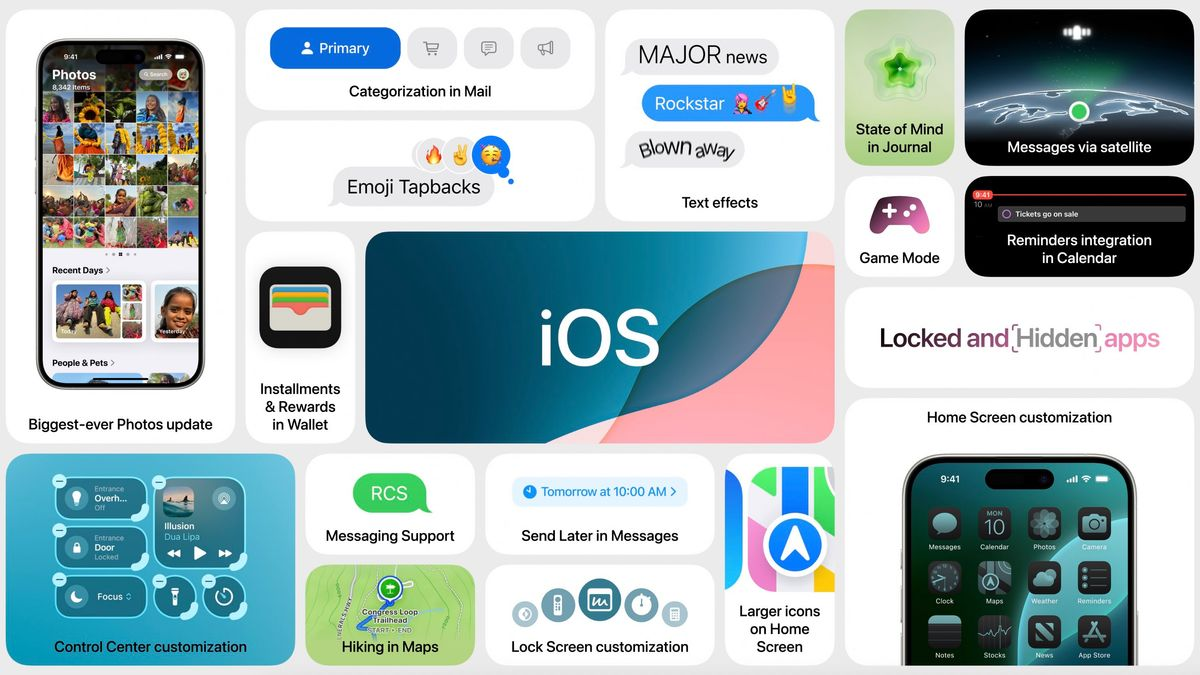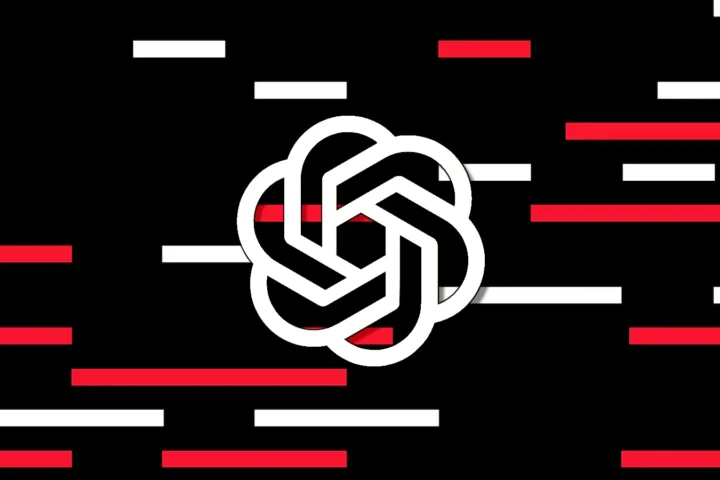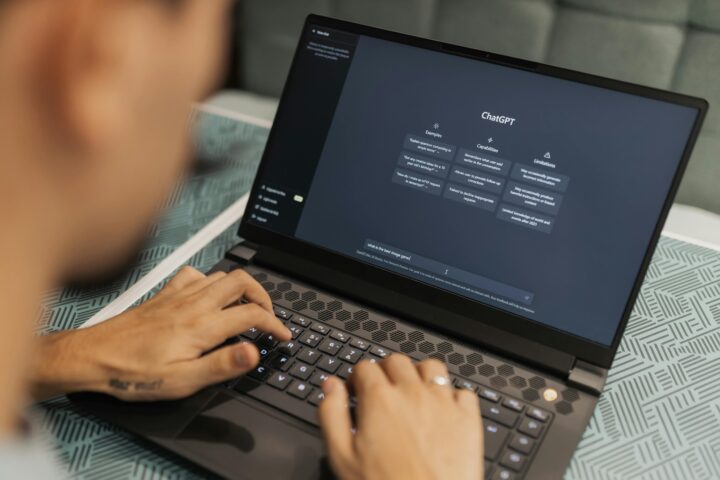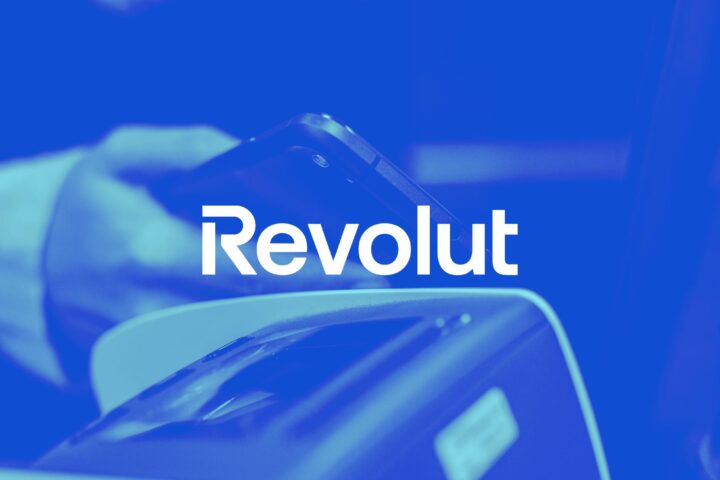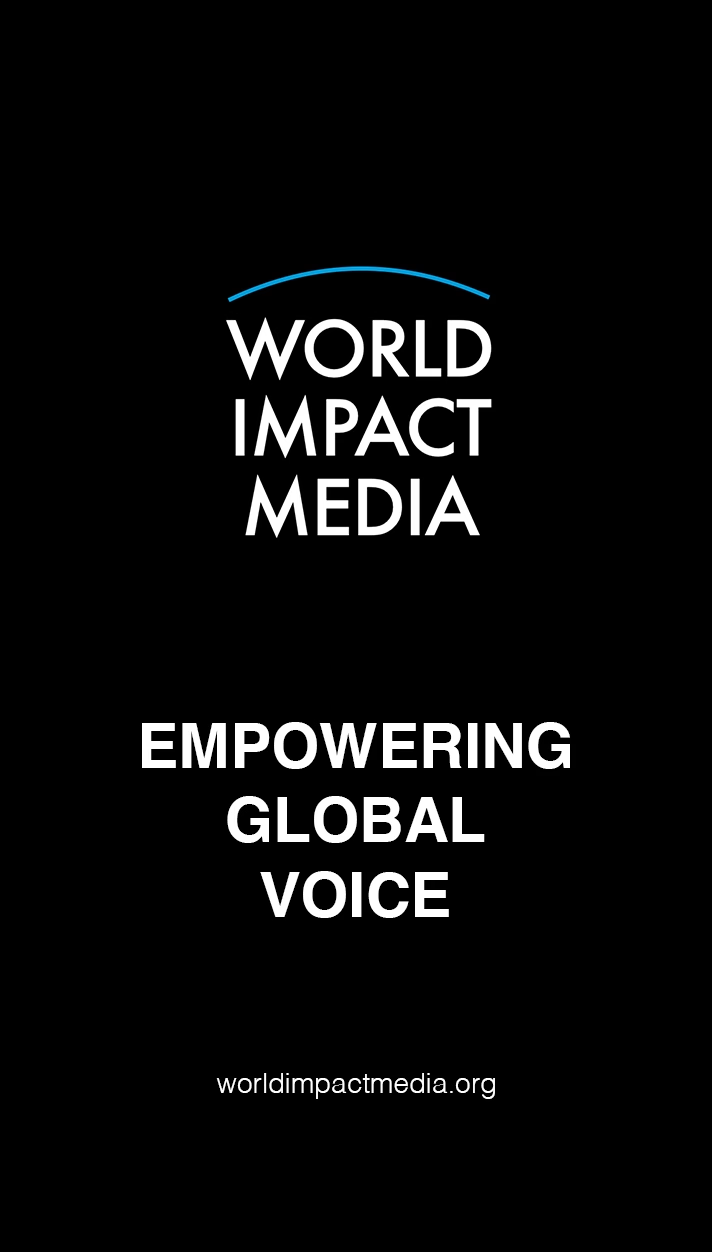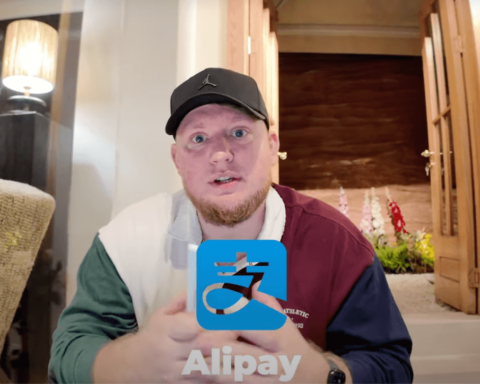iOS 18 Now Available: A Complete Guide to Downloading the Latest Update
Apple has officially launched iOS 18, bringing with it an array of improvements to key apps like Photos, Messages, and Maps. This major software update also lays the groundwork for upcoming features, especially for those using the iPhone 15 Pro or 16 series. If you’re ready to explore the latest enhancements, we’ve compiled a step-by-step guide to help you download iOS 18.
Why iOS 18 is a Timely Update
The release of iOS 18 couldn’t be more timely. Apple has taken extra precautions, rolling out several beta versions prior to the official launch to ensure a seamless user experience. With all bugs ironed out, this update is not only safe but essential for keeping your device running optimally. Released on September 16, it promises a slew of new features that will enhance the way you use your iPhone.
iPhones Compatible with iOS 18
Before downloading iOS 18, make sure your device is compatible. The following models support this update:
- iPhone SE (2nd and 3rd generation)
- iPhone XS, XS Max, XR
- iPhone 11, 11 Pro, 11 Pro Max
- iPhone 12, 12 Mini, 12 Pro, 12 Pro Max
- iPhone 13, 13 Mini, 13 Pro, 13 Pro Max
- iPhone 14, 14 Plus, 14 Pro, 14 Pro Max
- iPhone 15, 15 Plus, 15 Pro, 15 Pro Max
- iPhone 16 models
Step-by-Step: How to Download iOS 18
1. Access Software Update in Settings
Start by opening Settings on your iPhone. Navigate to General, and select Software Update. If your iPhone is compatible, a message to upgrade to iOS 18 will appear.
2. Check Available Storage
You’ll need around 10GB of free storage to download the update. Head to Settings > General > iPhone Storage to check available space. If necessary, delete apps or optimize storage to free up space.
3. Install iOS 18
Once storage is confirmed, tap Download and Install, enter your passcode, and agree to the terms. Ensure your device is connected to Wi-Fi and plugged into a charger to avoid interruptions.
4. Wait for the Update to Complete
The download typically takes 15-30 minutes. Afterward, your iPhone will reboot, and iOS 18 will be installed, bringing you the latest features.
Common Installation Issues and Fixes
Insufficient Storage
If the update doesn’t proceed, you might not have enough storage. Free up at least 10GB by removing unused apps or optimizing storage settings.
Stuck on ‘Preparing Update’
If your device is stuck in the ‘preparing update’ stage, restart the process by deleting the update file in Settings > General > iPhone Storage and trying again.
Novique Newsletter: Your Go-To for Tech Insights
At Novique, we bring you cutting-edge insights into technology and business trends. With our expert guidance, you’ll always be ahead of the curve. Sign up today to stay informed on vital updates like iOS 18 and more.